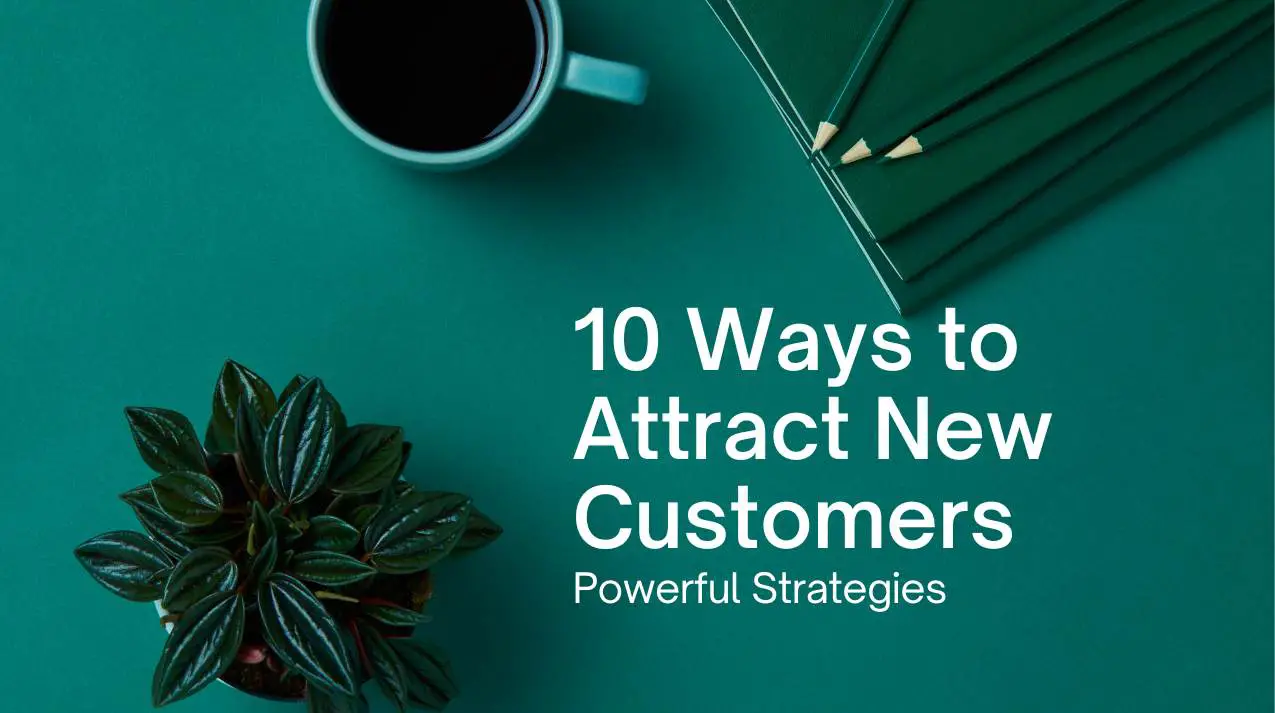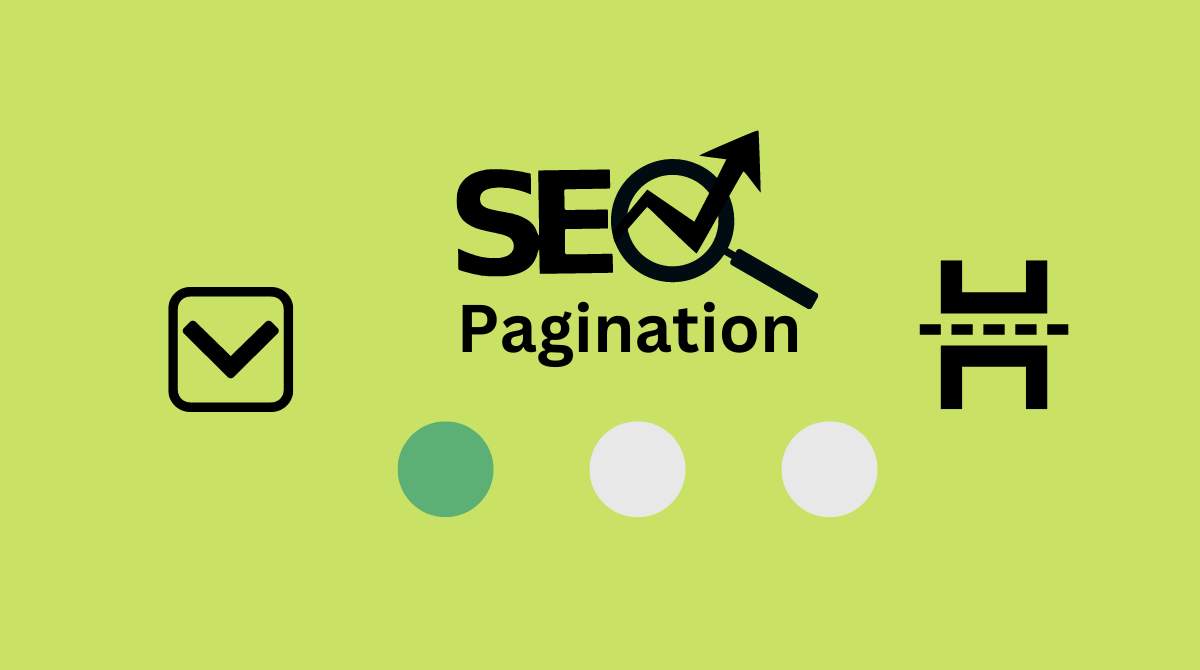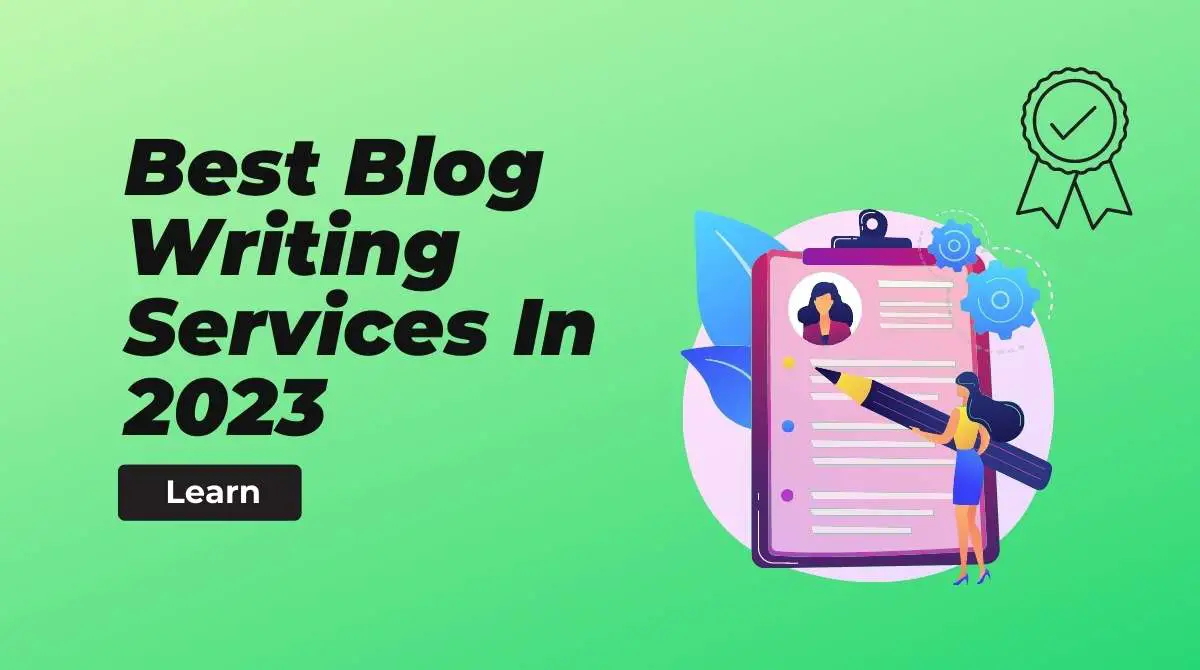YouTube is one of the most popular video platforms in the world, with billions of users watching and uploading videos every day. While it’s easy to watch videos on YouTube, downloading them for offline viewing can be a bit trickier. In this post, we will provide a detailed guide on how to download YouTube videos on iPhone, using three different methods.
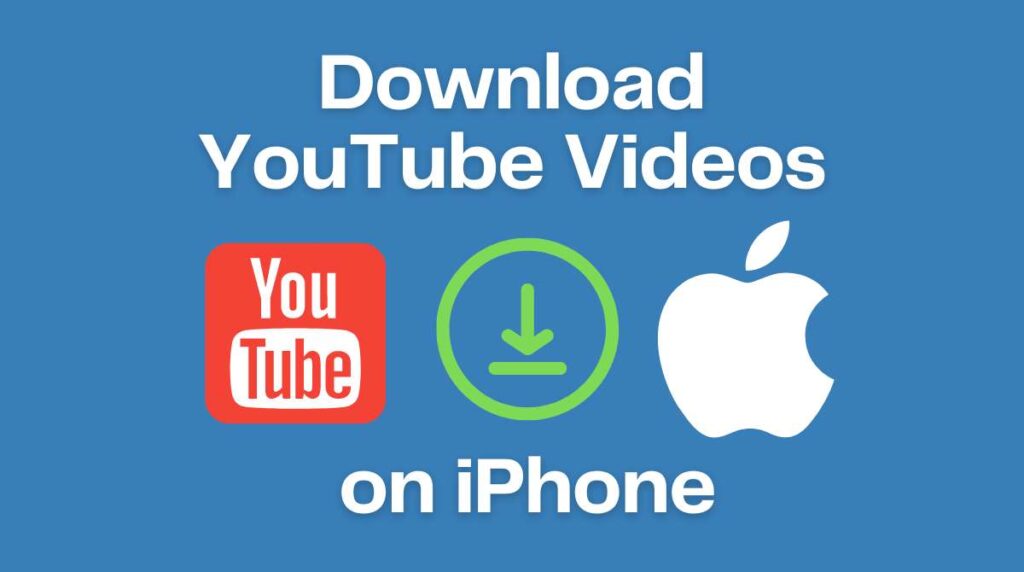
Method 1: Using a Third-Party App
One of the easiest ways to download YouTube videos on iPhone is to use a third-party app. There are many apps available in the App Store that allow you to download YouTube videos, such as Documents by Readdle, Video Downloader Pro, and TubeMate.
To use a third-party app, follow these steps:
- Search for and download a video downloader app from the App Store.
- Open the YouTube app and find the video you want to download.
- Copy the link to the video by tapping on the “Share” button and then selecting “Copy Link.”
- Open the video downloader app and paste the link into the app.
- Select the desired video quality and then tap on the “Download” button.
Method 2: Using Safari
Another way to download YouTube videos on iPhone is by using the Safari browser. This method is a bit more technical, but it’s still relatively easy to do.
To use Safari, follow these steps:
- Open the YouTube app and find the video you want to download.
- Copy the link to the video by tapping on the “Share” button and then selecting “Copy Link.”
- Open Safari and go to a website such as “savefrom.net” or “y2mate.com”
- Paste the link into the website and tap on the “Download” button.
- Select the desired video quality and then tap on the “Download” button again.
Method 3: Using iTunes
A third way to download YouTube videos on iPhone is by using iTunes. This method is a bit more involved, but it allows you to transfer the video to your computer and other devices.
To use iTunes, follow these steps:
- Open the YouTube app and find the video you want to download.
- Copy the link to the video by tapping on the “Share” button and then selecting “Copy Link.”
- Open iTunes on your computer and go to “File” > “New” > “Podcast Subscription.”
- Paste the link into the podcast subscription box and click “OK.”
- The video will begin downloading to your iTunes library. Once the download is complete, you can sync the video to your iPhone.
Conclusion:
Downloading YouTube videos on iPhone can be done using a third-party app, Safari browser, or iTunes. Each method has its own set of advantages and disadvantages. Using a third-party app is the easiest and most convenient way, but it’s important to be careful when choosing an app, as some might be malicious. Using Safari is a bit more technical, but it’s still relatively easy to do. Using iTunes is a bit more involved, but it allows you to transfer the video to your computer and other devices. No matter which method you choose, make sure to only download videos from legitimate sources and always check the terms of service of the website and app you’re using.
Read also: How to Sign a Document on iPhone
![[2023]Downloading YouTube Videos on iPhone The Ultimate Guide to Downloading YouTube Videos on iPhone The Ultimate Guide to](https://teachtactic.com/wp-content/uploads/2023/08/Downloading-YouTube-Videos-on-iPhone-The-Ultimate-Guide-to-150x150.jpg)

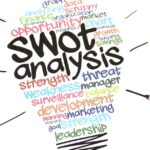



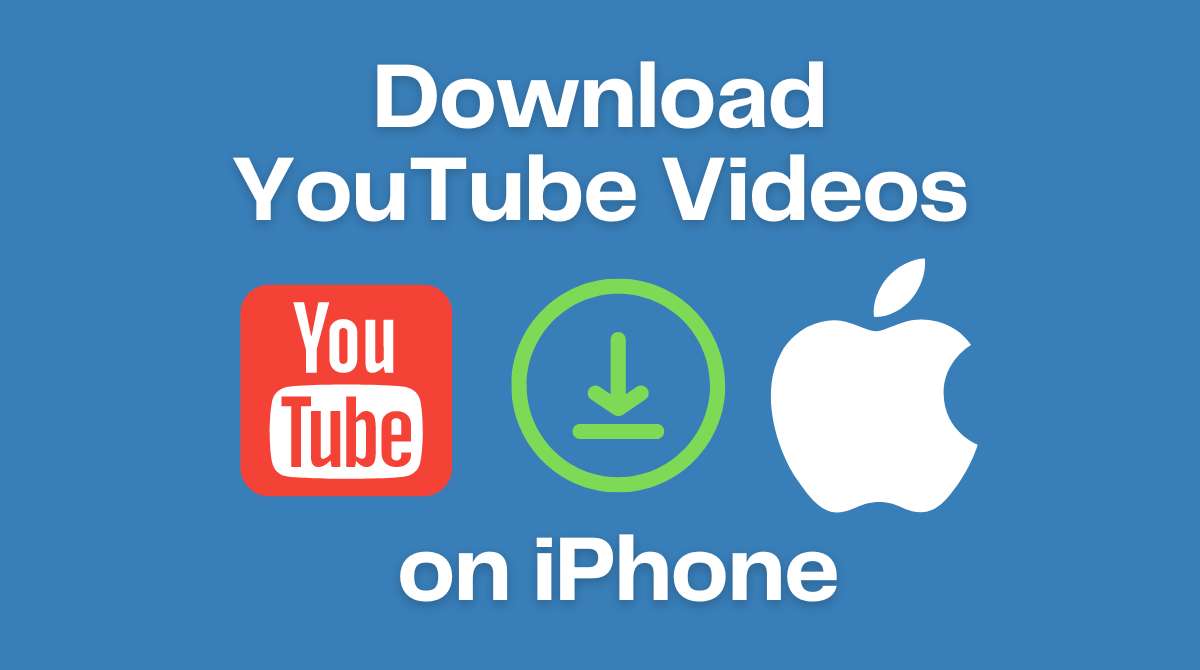
![[2023]Downloading YouTube Videos on iPhone The Ultimate Guide to 3 Downloading YouTube Videos on iPhone The Ultimate Guide to](https://teachtactic.com/wp-content/uploads/2023/08/Downloading-YouTube-Videos-on-iPhone-The-Ultimate-Guide-to.jpg)